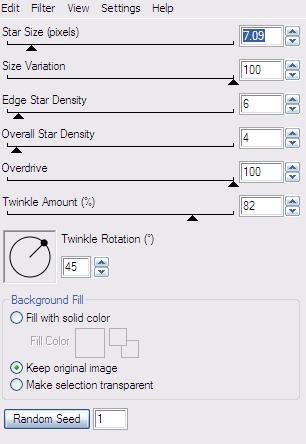Tube of Choice - I'm using a seasonal one
Artwork © Jennifer Janesko
If you wish to use the same tube you must purchase it from CILM
However feel free to use whatever you have
Scrapkit - I'm using "Christmas Magic" by Clarey which is gorgeous
and PTU
If you'd like it, please visit Clarey's store HERE
Eye Candy 4000 Gradient Glow
Xero Graphics Greytinter
Mask - Vix_Mask434 HERE
You can choose to do this tag animated - or not :)
_______________
The Usual except 650 wide and 600 pixel canvas
then
Open Frame 2
C&P
Image, Resize 80% (all layers not ticked)
Open Paper 8
C&P
Sandwich between the two frame layers
in the LP
and
Do a Magic Wand
Selection Delete with an Expand of 8
and Delete the excess paper
Open Paper 11
Repeat as above (put this paper above
the other one in the LP)
Now take your Lasso Tool
on Selection Type Point to Point
Mode: Add
Feather and Smoothing 0 and Anti Alias ticked
and draw out a zig zag line across the paper circle
and encompass the rest of the layer - you can start over
at the circle frame and work from left to right - then go over the top of the circle paper
and join up back at the left
(see my tag to get an idea of the zig zag)
Then
on this paper layer
Eye Candy 4000 Gradient Glow
Glow Width 3.00 Soft Corners 0 and Overall Opacity 100
Apply
Now
C&P your chosen Christmassy tube
Place this at the top of the layers
and where you'd like it to be on the tag
then
Duplicate
on the top layer of tube
Adjust, Blur, Gaussian Blur, 2.00
then
change the Blend Mode to Overlay
and
on the bottom tube layer
Apply Xero Graphics Greytinter
Right click on the Greytintered tube in the LP
View, Current Only
then
unhide the Top tube
and
right click again and Merge, Merge Visible
and merge the two tube layers together
then
right click again - View, All
and duplicate the tube
move one down to below the zig zag paper
Now apply a dropshadow to the bottom one
Something like
Vertical -2
Horizontal 6
Opacity 38
Blur 7.25
Black
and hide the top tube
Take your Eraser and erase the part of the tube
that sticks out under the frame
Unhide the top tube
and erase some of that
so it looks like she's coming out of the frame behind
the paper
and then
apply the same shadow to the zig zag paper
Open the fairy lights from Clarey's kit
C&P
Move down the LP to between the frame and zig zag paper layers
Apply a shadow of 0, 0, 35.00
Open Bow 1
Image, Resize 50%
C&P
Place on the left
Duplicate
Image
Mirror
Open the Gifts 1 and 3
Resize 70%
C&P
Place as mine
Shadow the same as the fairy lights
Open Glitter Doodle 4
C&P
Move up the tag canvas to just near the bows as mine
Shadow as before
Open Glitter Doodle 1
C&P
Place under the bows as mine
Shadow as before
Open Holly
Resize, 30%
C&P
Place on the left of the pressies
Duplicate
Image
Mirror
Place as mine
and shadow both
Open Paper 12
C&P
Apply my Mask - Vix_Mask434
and move down the LP to just above the White back
Add a shadow to the frame now - something like 0, 0, 40, 10.26 Black
then
Add your name in a prefered font and style of choice
I used CK Constitution, Black fill, No Stroke
and applied the same Gradient Glow as the zig zag paper
then
Shadow as the elements
Crop the Canvas now
and
add your Artist info etc
If you want an animated tag, read on
If you're happy as it is - then delete the White Back and
save as PNG
IF you're animating - read on...
Duplicate the fairy lights layer twice to total 3 layers
Hide the top two layers
and we're starting on the bottom one
Zoom in if you need to see better
So,
Now
On the furthest fairy light to left
With Magic Wand on Tolerance of about 30
Click inside the light to get the colour selected - might take a few clicks and
don't worry about selecting the white bit in the middle
then skip the next bulb and go for the middle one
Select as before
So, you should now have two bulbs selected
Now go to
Adjust, Brightness and Contrast,
and have the Brightness on 20
and Contrast on 5
OK
Selections None
and
Hide this layer
Unhide the 2nd layer up
Now
Select the next two (the 2nd from left and the one after the middle one)
and
repeat the Brightness etc
Hide
and finally
Select the last bulb on the right
and repeat as above
OK
Hide the top two lights layers
then
Edit, Copy Merged
take to Ani Shop
Paste as New Animation
Back to PSP
Hide the bottom lights layer
and unhide the middle one
Edit, Copy Merged as before
Take to Ani Shop
and Paste After Current Frame
Back to PSP
and hide the middle lights
Unhide the top ones
and repeat as above
So, now in Ani Shop
We've got 3 frames
Click on Frame 1
Edit, Select All
then
Animation, Animation Properties,
change to Opaque, White
then
Animation, Frame Properties
and have the speed on 30
View, Animation
and Save As gif :D
Hope you enjoyed this tut and I wish you
a very blessed and Merry Christmas
xx