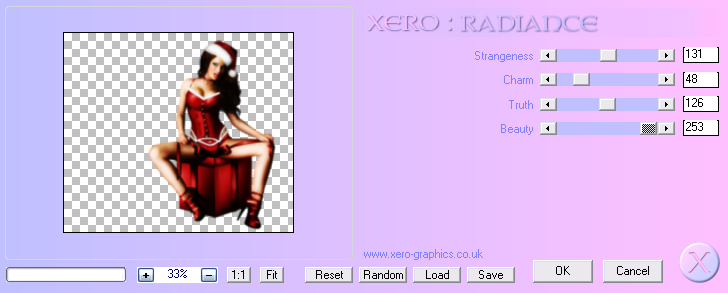This is another quite simple copy and paste tutorial, but
with another nice kit hehe :) xx
SUPPLIES NEEDED
Please bear with me but for some reason Blogger Editor isn't displaying properly and I'm out of time to do my usual fancy schmancy links and what not - so I'm adding them here as web addresses and when Blogger is fixed I'll do them properly lol!
SO - you'll need
Tube of Choice - preferably one with different sized versions - I'm using one by Keith Garvey called "Christmas Pixie"
I love it!!
You can get this tube from PTE - http://psptubesemporium.com/
or use another triple tube or just one mahoosive tube and resize as needed
Kit - Merry Christmas by...me! You can get it for 30% off
until the end of December at SATC and Clarey's Designz
http://www.scrapsandthecity.com or http://www.clareys-designz.com
Mask by me - Vix_Mask434 - the snowflakey one from a while back
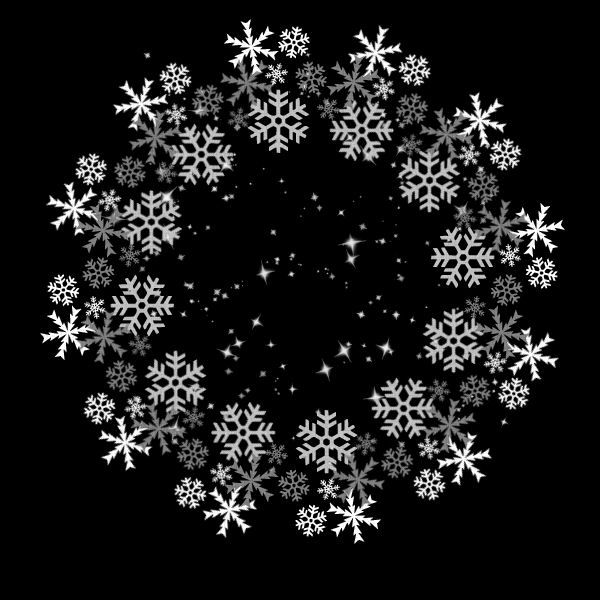
Click on the thumbnail to get the full sized one and right click and save to your
own computers
No other Filters needed
_______________________
Open a New Image in PSP
700 x 600
Add New Layer
Floodfill White
Then open Vix-MC-E21a (realistic tree with baubles
or use on of the other two coloured versions in the kit)
C&P
Move over to the left of the tag - middleish
Open
Vix-MC-E1 (The Peppermint Twist Trio Frame)
C&P
Place under the tree in the LP (Layer Palette...that bit over on the right
of PSP which shows yer layers)
and then move over to the right of the tag canvas more
Lining it up as mine for positioning
Now
Open your Tube/Close Up Combo
Get the full bodied tube
C&P
Line up as mine - making sure she's above the
other layers in the LP
Now
Open the Middle sized tube
C&P
Place as mine - and move to just under the Tree layer
Now
Duplicate this tube layer
Move one copy of the tube DOWN the LP so it's under the Frame layer
Hide the top copy of the tube for now
Apply a nice dropshadow to this Bottom tube layer
I went for
1
6
12
2.00
Black
Now taking your Magic Wand on the usual settings (see the side Glossary
of Terms if you're unsure about Selection Erasing)
Click inside the botton frame area (the middle bit)
Selections
Modify Expand by 3
Selections
Invert
Don't hit Delete - we want to keep the top of the tube
So, just grab your Eraser and erase the bit of the tube at the bottom of
the frame area - ie. the skirt that overhangs the frame section
Selections None
Unhide the Top copy of this tube
Apply the same shadow then
Taking your Eraser again
Erase so the skirt area is once again removed
taking care not to erase any shadowed area on the bottom right of the tube
You may need to zoom in a bit for this bit - I know I did lol!
(I went into 200%)
So erase the area carefully on the right of the tube
then you can go a little madder and erase the rest of the
tube bottom as before so she now
appears to be emerging from the frame
(If you're not happy doing this erase part, then don't apply the shadow to the top tube copy
and then you can just do the erase without worrying about removing shadow)
OK, now for some papers within the frame
You can either apply one paper to each frame section
or one whole paper to all - you choose :)
To do this - and I'm gonna shorthand it
Click inside the area of frame you'd like filled
Selection Expand as we did for the Tube earlier
Then
Don't Invert
Just take your chosen paper/s
C&P
Position within the selection
Now, Selections, Invert
Hit Delete on the Paper layer within the LP
Selections None
Move the paper down the LP so it's just above the White Background
and repeat as needed
I used Vix-MC-P11 (white one with red snowflakes)
for all three frame fills
OK
So looking like mine?
Eeeeeeeeexcellent!
So now,
Take your largest version of your tube
C&P
Place over to the right of the tag canvas
Sandwich this layer betweem the paper and frame layers in the LP
If you're having your tube filling the area, don't bother applying a shadow
but if - like me - you're having your face "peeking in" from the frame
then do :)
I used
0
0
50
21.78
Black
(Big and Smudgy Central Shadow)
Then, once more do a Selection Expand Delete as before on this tube
Now CROP the tag to the current size 'cos if you've just
done the large tube and shadow combo, it's still there, sneakily hiding
outside of the tag canvas...
Wanna see? If yes, read on - if not, just crop and skip ahead to the asterisk
So, BEFORE you crop - Go to
Image, Canvas Size
and go to Width 750 x Height 600
LOOK! There it is all hiding under the outside of the tag canvas...schneaky lol!
This can sometimes cause problems with shadow lines on tags and excess tube bits too
Nothing irritates me like when I finish a tag, make a load for friends and then
see a flippin' shadow line or iffy cropped bit.
SO, in my tuts, I always crop to the actual canvas size to get rid of any of this stuff.
People sometimes wonder why I do it...and now, YOU know :D xx
Oh, so just go to your Undo Arrow and Click undo once to get back to your original
tag canvas size of 700 x 600 and NOW you can Crop to Canvas size of 700 x 600
OK
Back to the tut...
*Open the Paper - Vix-MC-P7
C&P
Just above the White Back in the LP
Do another crop to canvas size
Now
Open Vix-MC-E27 - one of the scatters
C&P
Place over on the right of the tag as mine
Making sure this layer is above all the others (we'll move down in a min)
Duplicate
then Move (don't mirror flip as the scatter is shadowed)
over to the left of the tag canvas area
Again, Position as Mine
Now move both of these layers down the LP
so they're just above the Mask layer
OK
Now open Vix-MC-E74 - the wordart
C&P
It should position itself in the middle of the tag area?
If not, move down so it's in the middleish - see me tag for ref
Then
Move down the LP so it's just above the Mask layer
Now taking your Magic Wand again
Click inside the three strip areas of the frame
Selection Modify Expand as before
Then
Hit Delete on all the layers that show through this frame bit
So
the Mask Layer
The Wordart Layer
the two Scatter Layers
Once they've been deleted - Selections None
Now add a nice shadow to the frame layer
I used
1
1
52
2.00
Black
OK
Open Vix-MC-E23 - the sparkles
C&P
Place above all the other layers in the LP
and position as mine
Final bits now...
Add a dropshadow to your main tube and the tree
I used
-1
5
27
12.00
Black
Add your name in a font and style of choice
Place where you prefer
And
then add your Artist CR info and URL etc
Do one more crop to tag canvas - taking care not to crop the Sparkles layer
You might want to add a Black fill layer so you can see what you're doing :)
I got down to 691 x 570
and
Now, Delete the White Background (And black fill layer if you use one)
Merge all layers Visible
and
Save as a PNG file
Ta-daaaaaa!!
Thanks for trying my tut, if you buy it, thanks for
buying the kit ((hugs)) and importantly - enjoy your tag hehe xx