
Tube of Choice - I used one of the Christmas gifts by Keith Garvey from last
year @ MPT. However, I think this tube is now available to
buy if you'd like to use the same
Scrapkit - PTU - I'm using "Holiday Wishes" by Jessica @ Gothic Inspirations
I used this in my last PTU tut, but I said at the time, it's packed
full of goodies perfect for taggies...and I wasn't kidding lol!
If you'd like to purchase the kit, go to Jessica's blog for more
info HERE
Mask - by me HERE
Wordart - by me HERE
Xenofex 2 Constellation
____________________
The Usual
then
Open the WindowWSnow
Resize 80%
C&P
Place centrally
Open Candles2
Resize 20%
C&P
Place on the left of the windowledge
Duplicate
Place on the right
Then
Drop both of these layers below the Windows layer
(The snow is on the window, so we're outside looking in :D)
Open the Pine Garland
Resize 50%
C&P
Place as mine at the top of the window
Then
Dropshadow
0, 0, 40.00, 10.26, Black
Now
Take your Magic Wand
Click outside of the Window
Modify and Expand the Selection by 6
then
hit Delete on the Pine Garland layer
Open my Wordart
C&P
Place on the window frame
and apply the same shadow as before if liked
Open TreePine
Resize 60%
C&P
Place as mine over to the left of the window
and
move it under the window frame in the LP
Apply Xenofex 2 Constellation on these settings;
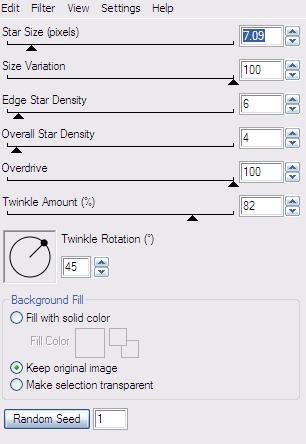
Hit Random Seed to get the placement you'd like
then
and apply the same shadow as before
and do the same delete process as used for the Garland
Open Paper17
Resize 70%
C&P
Place under all the layers
and repeat the process for deletion of outside excess
You can - if you'd like - decorate your tree
with some of the candy canes etc
Resize them as needed
But, I didn't do this as I thought looked cool as it was :)
Open your chosen tube
C&P
Place as you'd like
Dropshadow
then drop down below all the layers to just above the tree
and
repeat the delete process
Open Paper7
Image, Resize 70%
C&P
Place just above the White Background
and
apply my Mask 434
then
Erase the parts of mask that show under the bottom of the window ledge
Open the Snowflake Frame
Resize 75%
C&P
Place just above the mask layer
and dropshadow as before
And again, delete the small part of frame that shows under the window ledge
Don't dropshadow the Window though xx
Last touches...
Open Holly2
Resize, 15%
C&P
Place to the right of the windowledge
Duplicate
Image
Mirror
Shadow as before
Finally, add your name in a style and font of choice
and
Add your artist info (and scrapkit designer info if required)
Crop the canvas to a more taggy size
Delete the White Background
and
save as .PNG
OR!!!
If you want to add an animated snow effect to the tag, then do so now
and save as a .GIF
Have fun and Merry Christmas xx